What is a Virtual Visit?
Whether you need a follow up with your PCP, a specialist visit, or immediate care, Privia providers can connect you with the care you need at your convenience. Meet with a board-certified provider with your mobile phone, tablet, or computer without stepping foot in their office.
For more information and to view an explainer video, see
https://care.myprivia.com/virtual-health/virtual-visits/
How do I begin a visit on a mobile device?
Watch this video for step-by-step instructions on starting a virtual visit on your mobile device
How do I begin a visit on a desktop or laptop?
Watch this video for step-by-step instructions on starting a virtual visit on a desktop or laptop.
Why can’t I connect to my visit?
Open your email and click the “Start Visit” button or go to your text message and click the link in your text message. If you already have the myPrivia app downloaded, the visit should automatically launch within the myPrivia app.
Why can’t I see or hear my provider?
Remember to use a device with a webcam, microphone and strong internet connection. If prompted by your device, be sure to ‘allow’ the technology to access your webcam and microphone.
When will I receive a confirmation message for my visit?
We will send a message to the email account or cell phone you have on file with our office. Be sure to complete the check in steps as prompted by the message. If you cannot locate your confirmation message, contact our office and we will send you another virtual visit link.
When I try to launch my visit on my mobile device and click “I already have the app” it does not take me anywhere and I get stuck on this screen. How do I get into my visit?
If you get stuck on this screen and already have the myPrivia app downloaded, scroll up to the top of the page and you should see the myPrivia app appear with the option to “OPEN” on the right hand side. Click “OPEN” to proceed (see screenshot below).

How do I improve the video quality or my connection?
Poor video quality is usually caused by a slow internet connection. You will need an absolute minimum internet connection of 20 mbps to do a virtual doctor’s visit. To test your internet connection speed, visit https://www.speedtest.net/ and press Go. If the test says your speed is under 20 mbps and you’re using wifi, try using a wired internet connection or restarting your router.
Need additional help with step-by-step directions on how to join a Virtual Visit?
Take a look at our Virtual Visit Patient Workflow (Spanish Version) to see step-by-step directions on how to navigate through the app to your scheduled appointment.
What SMS messages might myPrivia send to my phone?
Below are some examples of text messages delivered by your myPrivia Care Center.
- Virtual Visit Appointment Notifications
- Wellness Reminders
- Visit Satisfaction Surveys
How do I opt out of SMS messaging?
Note that SMS messaging is usually be easiest and quickest way to stay connected to your care. If you still want to opt out of receiving SMS text messages, follow these instructions:
- To opt out of all future virtual health text message alerts, reply “NOVH” to your myPrivia SMS message.
- Or, to opt out of all future myPrivia text messages, text “STOP” in reply to your myPrivia SMS message
- Text “NOWELL” to opt out of all future wellness reminders.
- Text “NOSURVEY” to opt out of all satisfaction surveys.
- Text “MARKETING” to opt out of all future marketing messages.